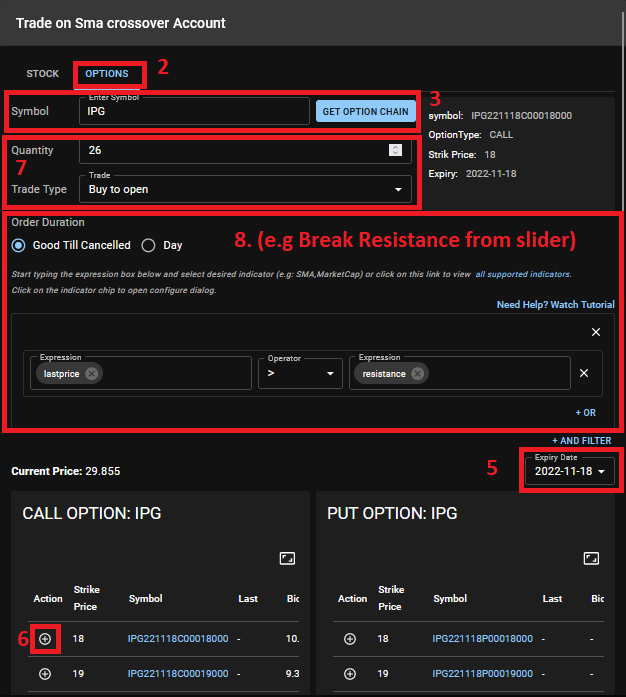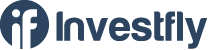- Getting Started
- What is Investfly?
-
User Management
-
Market Analysis
-
Trading
-
Automated Strategies
-
Logical Expressions
- Custom Indicators
- Investfly SDK API Docs
Automated Trade
Automated trade is the simplest kind of trade automation supported by Investfly. Automated trade is a standalone trade order for a single security that is submitted when the criteria you specify is met. Automated trade order can also be thought of as a conditional trade order. If you have ever been looking at price charts waiting for certain candlestick patterns or breakouts to occur, then automated trade will save you from hours computer screen time. Investfly can scan price charts and submit order when you want it, allowing you to step away from the computer screen and do something else. Some examples of automated trade orders you can submit
- Trade when stock price hits the upper resistance level
- Trade when stock price hits the lower bollinger band
- Trade when stock’s EMA 5 crosses over EMA 14
- Trade when stock drops by 10% over 6-day period
Supported Security Types
Investfly supports automated trade only for Equities (STOCK, ETF) and Options. For options, the criteria (i.e condition) should be based on the underlying equity’s price (not the option price). That is because Investfly only pulls and processes quotes for equities (stocks, ETFs) continuously. Although, Investfly can retrieve option prices on-demand (e.g when manual option order is submitted), we don’t continuously pull option prices for all available options (with various expiry dates and in various option chains) in the market.
Submitting Automated Stock Trade
Automated trade can be submitted from Portfolio Dashboard or stock lists (see Trading from Stock Lists ).
- Click on Automated Trade button
- Enter the stock symbol
- Enter Quantity and Trade Type
- From the slider, select one of predefined template (e.g Break Resistance) or click on ‘Create From Scatch’
- Expression Builder will appear. Please read more on Expression Builder on how to create logical expressions.
- Click on Submit Order
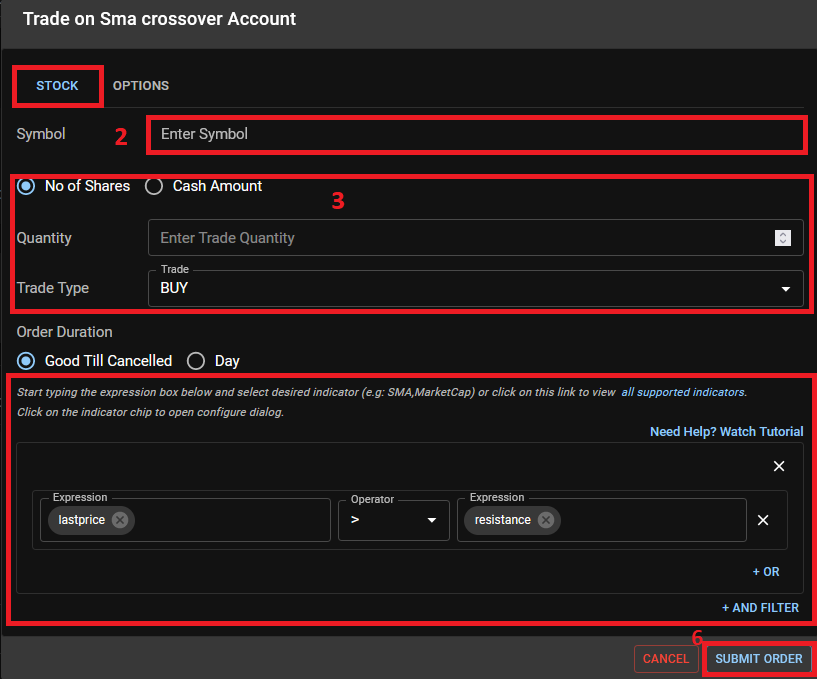
Submitting Automated Stock Trade
Automated trade can be submitted from Portfolio Dashboard or stock lists (see Trading from Stock Lists ).
- Click on Automated Trade button
- Click on Options tab
- Enter stock symbol and click Option Chain.
- Option Chains will appear on the table below
- Change the expiry date as desired using dropdown on the top right of the table.
- Select desired option by clicking on the icon on the first column.
- Enter quantity and trade type
- Below custom condition, from the slider, select one of predefined template (e.g Break Resistance) or click on ‘Create From Scatch’
- Expression Builder will appear. Please read more on Expression Builder on how to create logical expressions.
- Click Submit Order