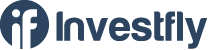- Getting Started
- What is Investfly?
-
User Management
-
Market Analysis
-
Trading
-
Automated Strategies
-
Logical Expressions
- Custom Indicators
- Investfly SDK API Docs
Stock Screener
Investfly's stock screener is the most advanced and flexible tool for automated trading and algorithmic trading. You can use all available fundamental and technical indicators, configure them with your own parameters (such as period, bar size, and bar unit), use mathematical operators (addition, subtraction), and even run scans based on comparison or correlation. Here are some sample queries you can run with our stock screener, which you can't with most other screeners:
- Find all stocks that have outperformed TSLA in the last 17 days.
- Find all stocks that meet the following criteria: (Open 5 days ago - Close 6 days ago) > (Open 6 days ago - Close 7 days ago).
- Find all stocks with SMA(5, 10-min bar) > SMA(7, 5-min bar)
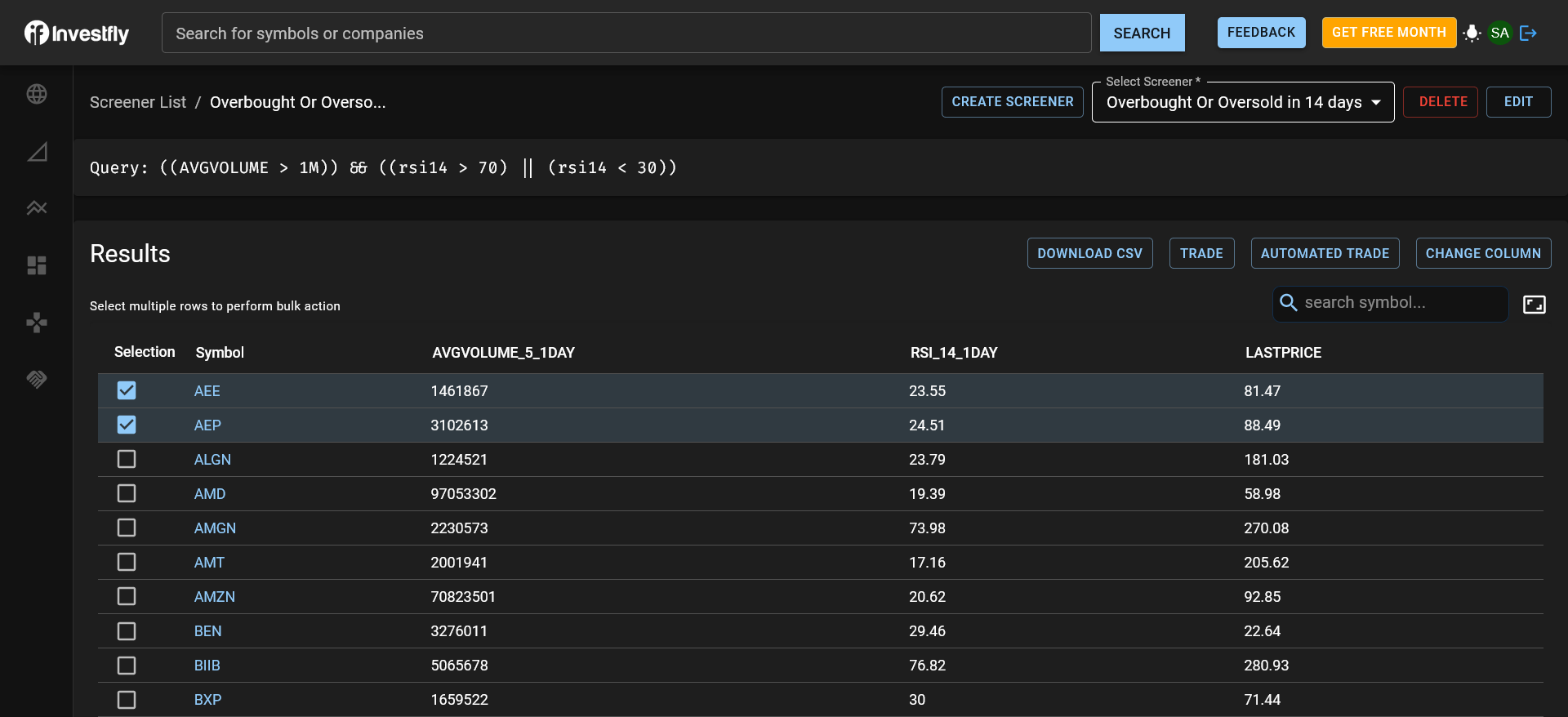
Screener Features
Our stock screener supports the following rich features, making it an essential tool for developing a robust trading strategy:
Create and Save Multiple Screeners
You can create multiple stock screeners, give them unique names and descriptions, and save them for future re-use. You can also edit and delete your saved screeners.
Screen Criteria
Use logical expressions involving fundamental and technical indicators, mathematical operators, and numeric constants. Please see the Expression Overview and related pages for more details on how to define logical expressions.
Retrieve Indicators
Once you have the list of stocks matching your criteria (screener results), you can request any indicator values for each stock in the result. They will be added as new columns in the results table.
Download Results
You can download results into Excel for further analysis.
Trade From Results
You can trade multiple stocks directly from the screener results. Please see Trading from Stock Lists for more details.
View Saved Screeners
You can view your saved screeners by following the steps below. You can also delete existing screeners or create a new one from this page.
- Login to Investfly
- Click on the Screener menu item ( ) on the left navigation bar.
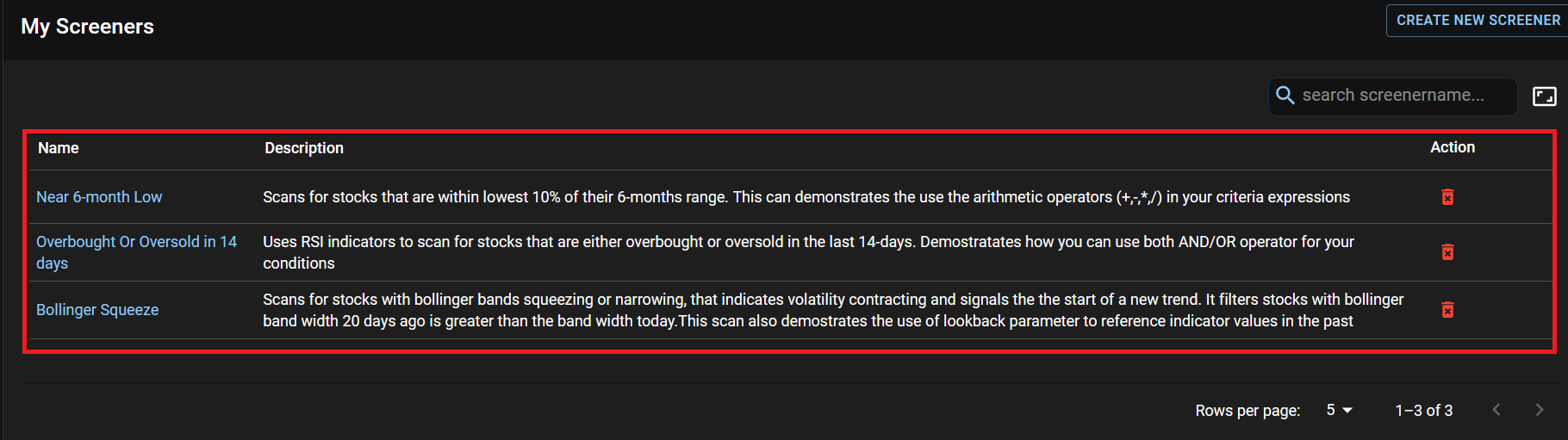
Create New Stock Screener
Follow the steps below to create a new screener:
- Access Screener List
- Click the Create New Screener button
- A popup dialog will appear showing predefined screener templates in a slider.
- You can either pick one of the existing templates or click on the ‘Create From Scratch’ button.
- Enter Name, Description, and Visibility. Public screeners are viewable by other Investfly users.
- Define screener criteria expression. Please see the Expression Builder for more details on how to define expressions.
- Click on Create
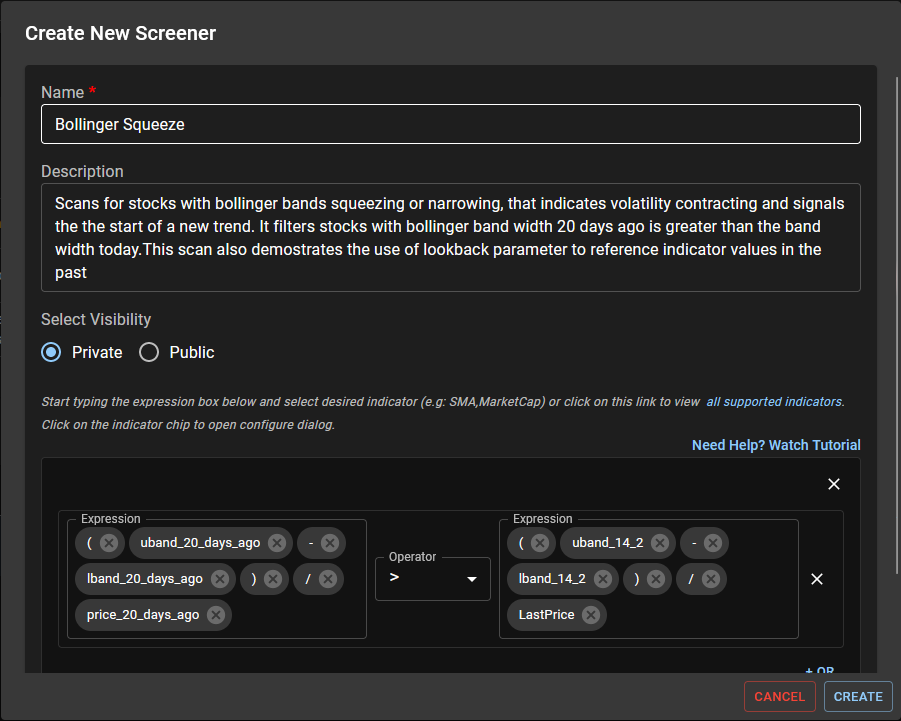
Working with Results
The results will be updated every 10 seconds with the latest stock prices. The results table supports sorting by any column. To sort by column, click on the column header. You can also search for any stock in the result using the search bar.
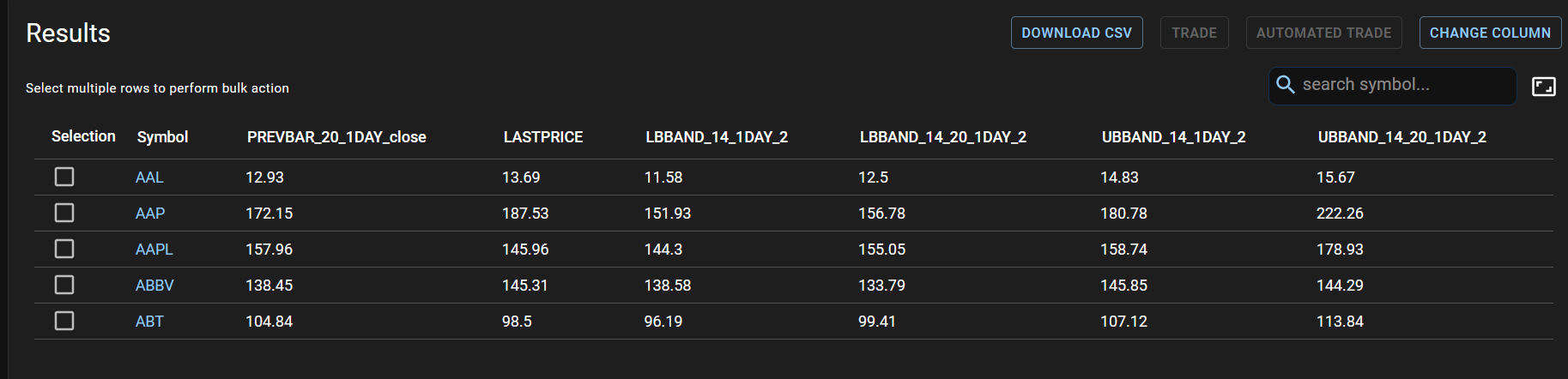
Adding Indicators to Results
You can request indicator values for stocks in the screener result. They will be added as new columns in the results table. Follow the steps below:
- Click on Change Column
- The Select Indicator Dialog will appear
- Click on the text box. All supported indicators will appear as a list. Or, type some text and the filtered list of supported indicators matching the text will appear.
- Select your indicator like “SMA”.
- Configure Indicator parameters (if you selected SMA, you must provide values for period, bar size, bar unit, etc).
- Click on Add.
- Repeat steps to add more indicators.
- Finally, click the Update button.
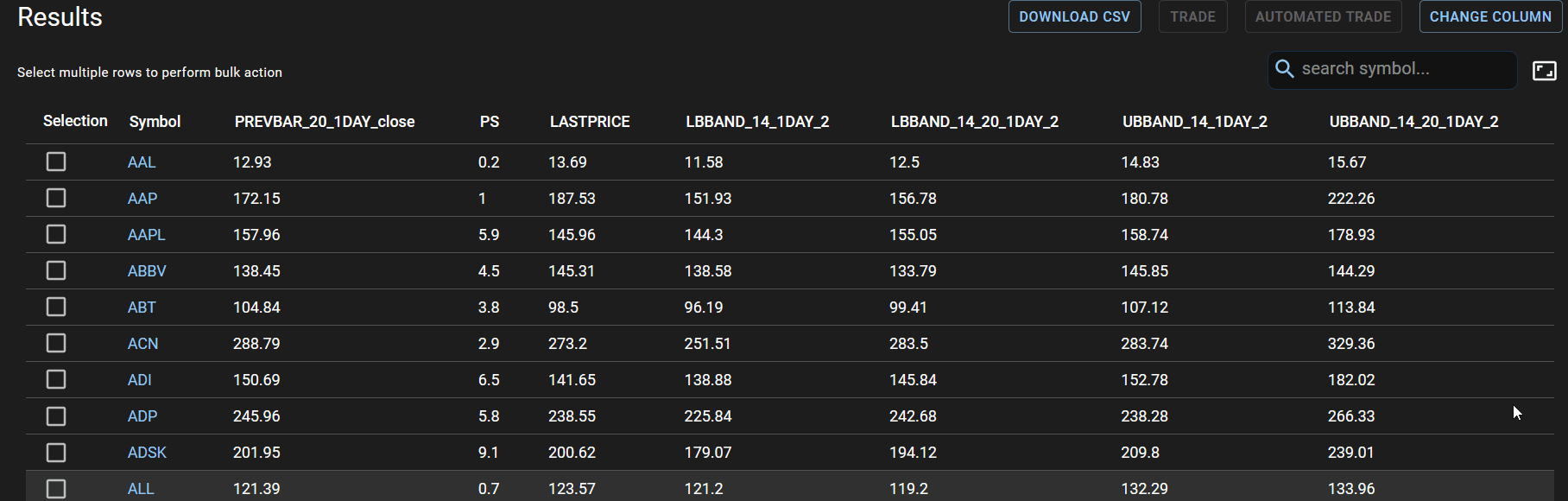
Downloading Results
Click on the Download CSV button to download the results to Excel.
Trading from Results
One of the best features of our algo trading software is the ability to trade directly from screener results. Once you have connected your stock broker account, you can select multiple stocks and trade them directly from the results page. See Trading from Stock Lists for more instructions.